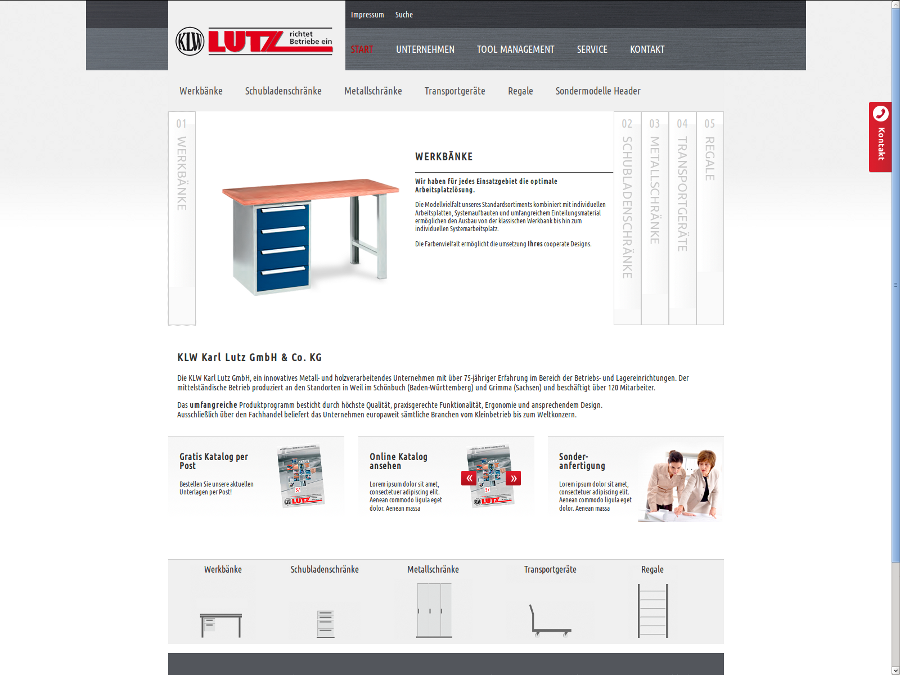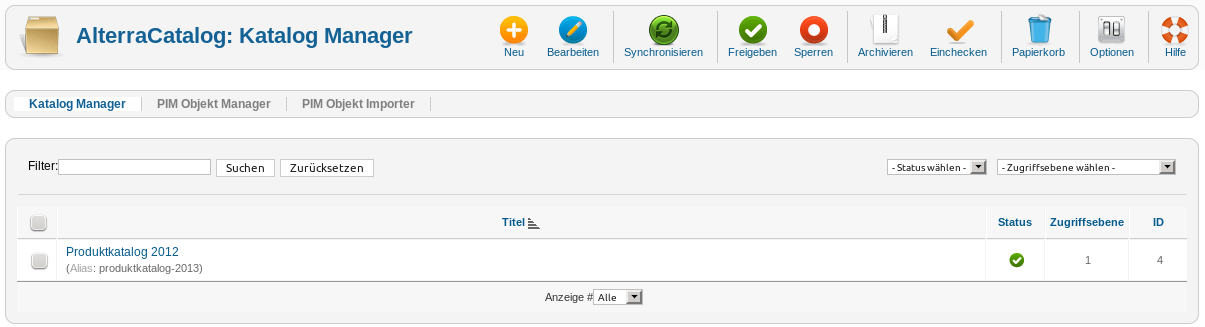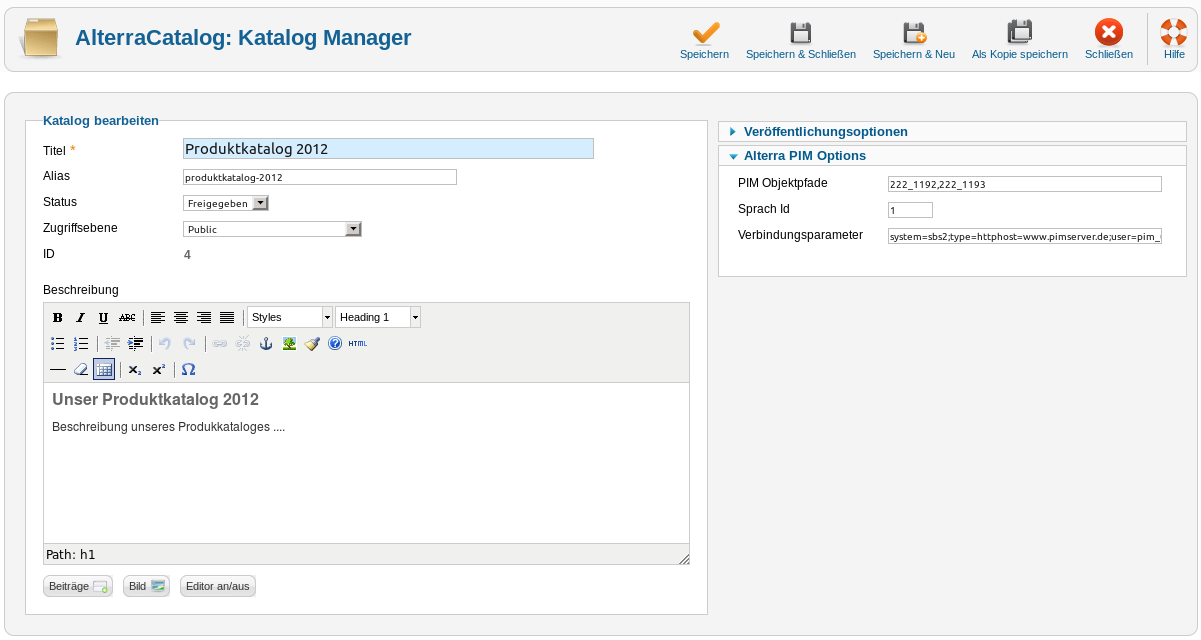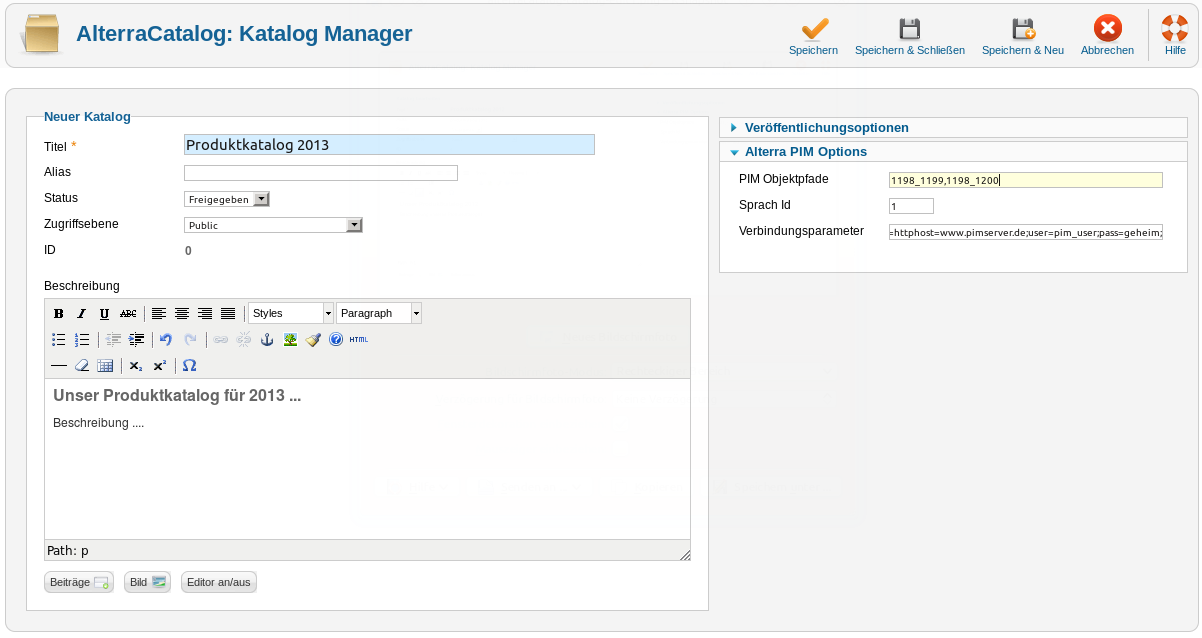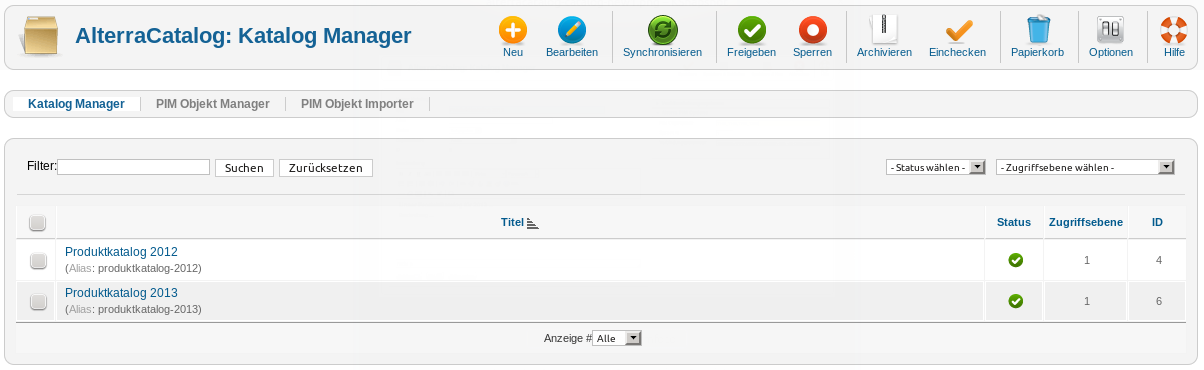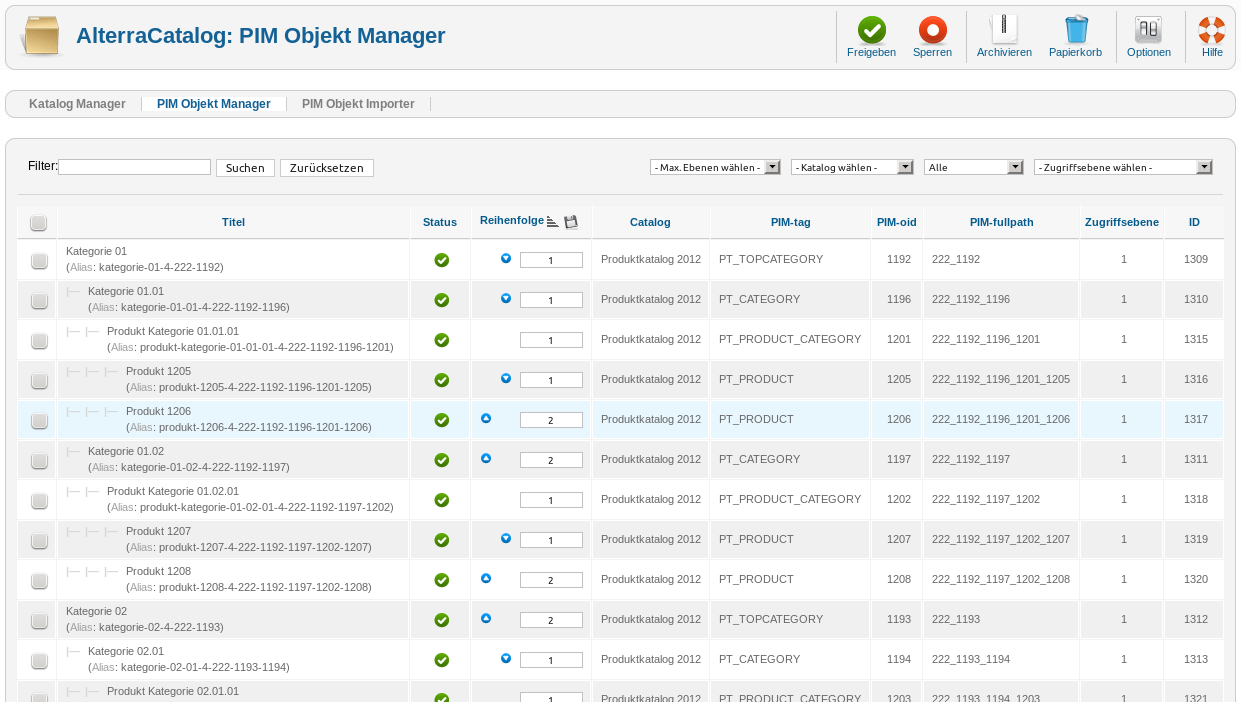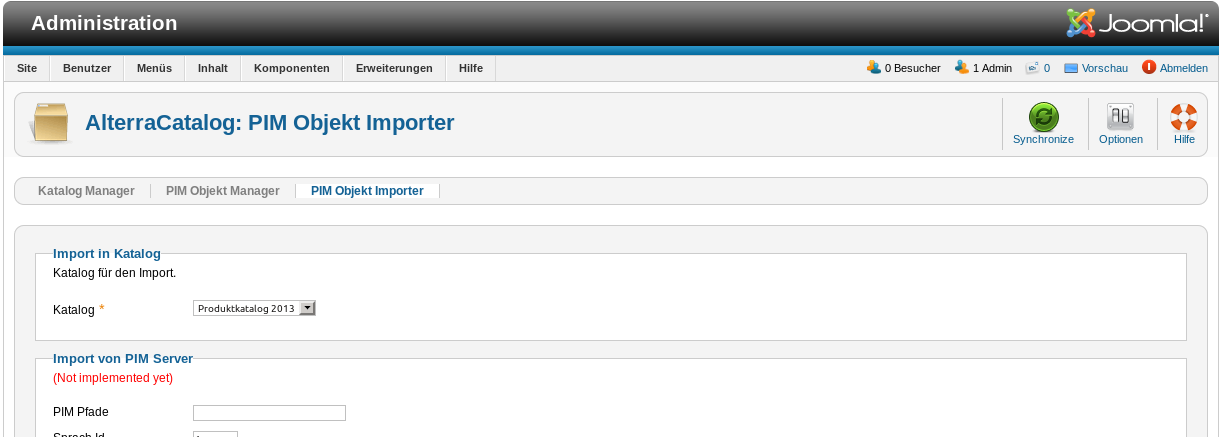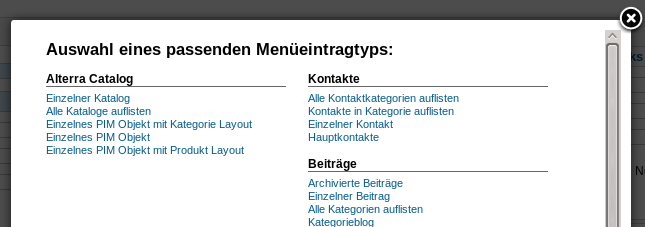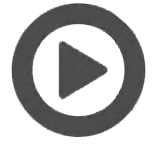Joomla Connector for Alterra PIM

![]() Download: Joomla Connector for Alterra
Download: Joomla Connector for Alterra
Export of Products from Alterra to Joomla CMS
Joomla is a free Open Source Content Management System that is suitable for corporate websites. It offers full flexibility and scalability through a large number of existing interfaces and plug-ins – such as the Alterra Catalog component demonstrated here.
Click to enlarge
Fig.: Website of KLW made with Joomla and Alterra PIM.
If you maintain a website implemented with Joomla, the component offers you the possibility to integrate objects (e.g. products) and properties that are managed in Sepia Alterra into your website.
AlterraCatalog: Backend Manual
Catalog Manager
The Catalog Manager manages your catalogs. Open the Catalog Manager via the Joomla administration menu: Components -> AlterraCatalog -> Catalog Manager.
Click to enlarge
With the help of the Catalog Manager you can create, edit, synchronize, deactivate, archive and delete your catalogs.
Click to enlarge
A catalog is not limited to categories and products; all types of data objects contained in a hierarchical structure can be saved.
- Partner details
- Services
- Manufacturer or supplier details
- ...
The information is stored in so-called PIM (Product Information Management) objects. These objects form a hierarchical structure, and can be managed using Sepia Alterra© (Product Information Management System). The data can then be synchronized by Sepia Alterra© to AlterraCatalog at the push of a button. Sepia Alterra© provides you with the ability to configure and manage all kinds of data objects. For more information about Sepia Alterra©, visit the PIM Software page on our website.
Edit a catalog
To edit a catalog, either click on the title of the catalog or select it using the selection box in front of the title and then clicking on "Edit".
Click to enlarge
Catalog – Basic Data
| Title | This is the title of the catalog. |
| Alias | The alias is used by the system to generate SEF (search engine-friendly) URLs. |
| Access levels | Here, you can select the access level group, which is permitted to view the catalog. |
| Description | A description of your catalogue. |
Alterra PIM Options
As mentioned above, the catalog data can be synchronized using the Sepia Alterra© PIM software. To do so, the component needs certain information from the source system.
| PIM object path | The root paths of the PIM objects that should be included in the catalog. |
| Language ID | Language IDA PIM object can contain information in different languages. Therefore, the desired language ID must be specified here. |
| Connection parameters | This is a semicolon-separated list of key/value pairs instructing the component about the way, via which the data is to be obtained. |
Connection parameters
The following connection parameters must be specified. The remaining parameters are dependent on your system containing the product data and the connector to be used.
Basic parameters (system, type)
| system | [sbs2 | sbs3]: The PIM system to be used.<br/> (SBS3 is not yet implemented in the current version.) |
| type | [http | soap]: The connector type to be used.<br/> (Soap is not yet implemented in the current version.) |
SBS2HttpConnector: additional connection parameters
To use the SBS2HttpConnector, the connection parameters system=sbs2 and type=http must be used. The remaining parameters – as long as they do not deviate from the default values – are optional.
| host | Host address of the PIM server. (default: localhost) |
| port | PIM server port (default: 80) |
| user | Http user when using htaccess. (default: empty) |
| pass | Password of the HTTP user. |
| export_path | The path to the export script. |
| manage_path | The path to the management script. |
A valid connection parameter string would be structured as follows:
system=sbs2;type=http;host=www.pimserver.de;user=foouser;pass=foopass
Creating a Catalog
To create a new catalog, click the "New" button n the Catalog Manager. Then, you are redirected to an empty form where you can specify your catalog details.
Click to enlarge
After entering the necessary information, save the catalog with "Save" or "Save & Exit".
Now you can find the new catalog in the Catalog Manager.
Click to enlarge
Synchronize Catalog
To synchronize an existing catalog with Sepia Altera© select the catalog and click on the "Synchronize" button. Depending on how many PIM objects need to be synchronized and what type of connection is used, this process may take several minutes.
After synchronization, you can find the contents of the catalog in PIM Object Manager.
PIM Object Manager
PIM Object Manager maintains your PIM objects. To get to PIM Object Manager – from within Joomla – use the path "Components -> AlterraCatalog -> PIM Object Manager". If you are already in the administration area of the AlterraCatalog component, simply click on the "PIM Object Manager" tab.
Click to enlarge
PIM Object Manager will now display – depending on the filter settings – the hierarchical structure of your PIM objects.
As the management and processing of PIM objects is performed outside of this component, you can only change the status and sorting of an object. Of course, you can also delete individual objects from the catalog.
PIM Object Importer
PIM Object Importer provides the ability to import object structures from servers other than the PIM servers configured in the catalog or from XML files. (This functionality has, however, not been fully implemented yet and is therefore currently not offered.)
In addition, you can also use it to synchronize your configured catalog with Sepia Alterra©. To do so, select the catalog you want to synchronize from the "Catalog" list and click "Synchronize".
Click to enlarge
Configuration
Click the "Options" button to open the component configuration.
Configuration: PIM Object
Here, the behavior of the component for displaying PIM objects is configured.
Click to enlarge
| Standard object loading depth | Default setting to determine how deep the component object should download the hierarchy of the PIM object to be displayed. If this value is set to "1", a PIM Object is loaded with all its direct children. If this value is set to "2", all children to the 2nd level are loaded. A value of "-1" indicates that the entire hierarchy below the PIM Object should be loaded. This feature should be handled with caution, as – in complex structures – it might result in several 100 MB being loaded to the memory. Product object types |
| Product object types |
Defines a range of PIM object types as a product. |
| Product loading depth |
Sets the loading depth of object types that were defined as a product. |
| Object types category | Defines a selection of PIM object types as a category. |
| Category loading depth | Sets the loading depth of object types that were defined as a category. |
AlterraCatalog: Front End
Incorporation of Catalogs and PIM Objects
The incorporation of catalogs and PIM objects is done via menu items.
If you haven't generated a menu yet, you can create a new menu by selecting "Menus -> Menus -> New Menu".
Create a new menu item in an existing menu: "Menus -> [Target Menu] -> New Menu Item".
AlterraCatalog offers you 5 menu types to choose from.
Click to enlarge
| List all catalogs | Creates a list of all catalogs shared in AlterraCatalog. |
| Individual catalog | This is the entry point to the display of a catalogue. The catalog details and a list of the root PIM objects will be displayed. |
| Individual PIM object | Displays the details of a single PIM object. |
| Individual PIM object with Category Layout | Displays the details of a single PIM object. "catalog" is used as the layout for displaying the PIM object. |
| Individual PIM object with Product Layout | Displays the details of a single PIM object. "product" is used as the layout for displaying the PIM object. |
Customize the view of the data
Three different views are used for the representation of the data in the front end.
| catalogs | The "catalogs" view shows the list of all available catalogs. |
| catalog | The "catalog" view displays one catalog. |
| pimobject | The "pimobject" view can be displayed with different layouts. |
To do so the component proceeds as follows:
- All PIM objects, whose object type is defined as product, are displayed with the "product" layout.
- All PIM objects, whose object type is defined as category, are displayed with the "category" layout.
- Undefined object types are displayed with the "default" layout.
However, there's the possibility to create layouts that are used for a certain object type. If there is, for example, an object type "TYPE_FOO" and this object type has not been defined as product or category, the component is trying to display a PIM object of this type with the "type_foo" layout. If such a layout should not exist, the layout changes back to "default".
Customize layouts
To customize the appearance of the various layouts, create the following directory structure under "html" in the current template directory.
- com_alterracatalog
- catalogs
- catalog
- pimobject
The directories catalogs, catalog, pimobject are template directories for displaying the catalog list, a catalogue, and a PIM object. Within these directories, you can overwrite the layout templates used by AlterraCatalog.
To overwrite the product layout, for example, first copy the file [joomla_root]/components/com_alterracatalog/view/pimobject/tmpl/product.php into the pimobject directory you created. From now on, this file is used for the display of products.
Generate object-type-specific layouts
To use object-type-specific layouts, you will need a new layout template file that bears the name of the object type. If you want to create your own layout for a "TYPE_FOO" object type, you have to create a template file named type_foo.php in the template directory for PIM objects (pimobject ).
Still under development…
The following points are currently still under development and shall be implemented in future versions.
| PIM Object Importer: Import from PIM Server | Import PIM objects from a PIM server, but with different data than set out in the catalog. |
| PIM Object Importer: Upload & import XML file | Loads an XML import file on the server and imports it. |
| PIM Object Importer: Import XML file to server | Imports an XML file that is already on the server. |
| PIM Object Importer: Import from directory | Imports all XML files from a directory. |
| AlterraCatalog CLI Sync | AlterraCatalog CLI Sync can be used to synchronize catalog data via the shell. This feature is particularly suitable for cronjob-based synchronizations. |
| AlterraCatalog Menu Module | Generates a menu based on a catalogue and its PIM objects that can be incorporated anywhere on your Web page. AlterraCatalog Search Plugin |
| AlterraCatalog Search Plugin | Allows searching for PIM objects via the Joomla search function. |
| Object type based loading depth | Allows the definition of loading depths for different object types. |
Contact
Sepia GmbH & Co. KG
Ernst-Gnoss-Strasse 22
D-40219 Düsseldorf - Germany
Phone: +49 211 51 419 75
Phone alternative: +49 211 74 958 712 0
E-Mail: info@sepia.de
Looking for consultation or a web demo?
Get it here.
Movie: Typo3Connector
This is a translation test box for the english version.