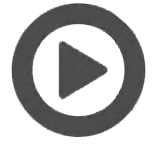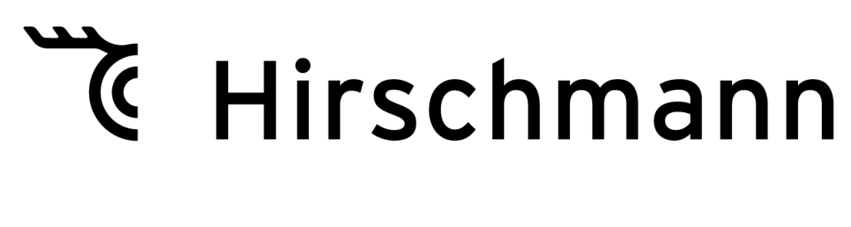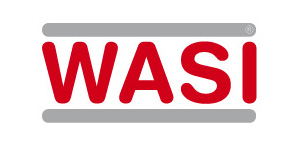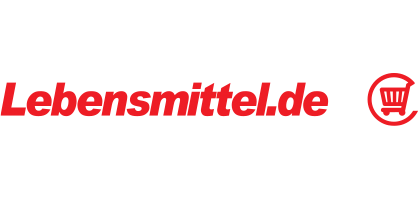Variant Configuration in the Chemical Industry | Example: Adhesives
In chemical compounds, the congruent composition of their components plays an essential role. In this document, Variant Configuration shall be simulated using the example of the customizing of adhesives. Many adhesives are made up of ethanol, acetone and ethyl acetate. These components can be mixed in different concentrations and thus "configured" to form an individual product variant depending on the application.
1. Generating a product class with properties
We are working with three substances. Their concentrations play a material role for the final product and it should be possible to choose them freely. In addition, the quantity per packaging unit can be determined and the desired order quantity in boxes can be selected. Above a certain order volume, the user is automatically shown a discount, which will be displayed and calculated during the configuration process.
-
Ethanol: 25-30%, 30-35%, 35-40%, 40-45%, 45-50%
-
Acetone: 25-30%, 30-35%, 35-40%, 40-45%, 45-50%
-
Ethyl acetate: 2.5-3.0%, 3.0-3.5%, 3.5-4.0%, 4.0-4.5%, 4.5-5.0%
-
Qty. in ml: 30 ml, 50 ml, 80 ml, 100 ml, 130 ml, 150 ml
-
Boxes: 1, 2, 3, 4, 5
-
Volume discount: 5%, 15%, 25%
2. Setting conditions
Ethanol and acetone can be selected in concentrations of 25-50 percent. The concentration of ethyl acetate ranges from 2.5 to 5 percent. With a quantity per unit of up to 80 ml, the concentration is limited to 35-40 percent for ethanol, but acetone must have a concentration of 30-35 percent. A volume discount of 5 percent appears for 3 boxes, 15 percent for 4 boxes, and 25 percent are shown for 5 or more boxes.
3. Creating a basic product
A basic product is used as a typical example for the user. The basic product shall be preset to 35-40 percent for ethanol and acetone, and to 3.5-4.0 percent for ethyl acetate. Likewise, the user can see the basic price for the various sizes from 30 to 150 ml.
4. Starting the Variant Configurator and generating the variant(s)
-
Ethanol: 25-30% [x], 30-35% [], 35-40% [], 40-45% [], 45-50% []
-
Acetone: 25-30% [], 30-35% [], 35-40% [], 40-45% [x], 45-50% []
-
Ethyl acetate: 2.5-3.0% [], 3.0-3.5% [], 3.5-4.0% [x], 4.0-4.5% [], 4.5-5.0% []
-
Qty. in ml: 30 ml [], 50 ml [x], 80 ml [], 100 ml [], 130 ml [], 150 ml []
-
No. of boxes: 1 [], 2 [], 3 [], 4 [x], 5 []
-
Volume discount: 5% [], 15% [x], 25% []
In our scenario, the user chooses a composition of 25-30 percent of ethanol, 40-45 percent of acetone, and 3.5-4.0 percent of ethyl acetate. They order 4 boxes with 50 ml, which is why a discount of 15 percent on the original price is displayed.
Conclusion
The use of a Variant Configurator shall be conclusively considered from two perspectives: from supplier and user perspective. Suppliers benefit from the first three steps. They determine their classes, set the conditions and create a product master to serve as a prototype. These steps can be carried out by a few informed employees and must only be revisited if the products and their conditions change.
The benefits for the end user of the Variant Configurator include the ease of use of the application and the chance to test the possible modifications to find the right product.
Integrated animations and price calculations can additionally personalize the variations of the product and help differentiating the supplier from its competitors, while the user is actively involved in the development process of a product.
Learn more about Variant Configuration with Alterra >>>
Variant Configuration – example: "Bathroom Fittings"
If you decide to buy a bathroom that is far from any "standard package", many manufacturers now offer individually configurable fittings that can be integrated into the remaining selected bathroom landscape.
1. Creating a product class with properties
First, the classes must be defined and then assigned the various properties.
- Design: Design 1; Design 2; Design 3; Design 4
- Surface finish: chrome, brushed chrome, copper, bronze, silver, polished stainless steel, brushed stainless steel
- Mixing battery: single; double; triple
- Mounting: wall-mounted; integrated into the sink; integrated into the washstand
2. Setting conditions
When it comes to the configurable options, two points play an important role: What is technically feasible and what combinations in terms of design and surface quality does the provider offer? From a technical perspective, the manufacturer does not offer a single-hole battery for wall mounting. This option is only available for double and triple versions. Speaking about the looks, Design 4 is only available in the stainless steel version.
3. Creating a basic product
The product master shall be based on visual aspects. By means of a realistic 3D animation, users should choose one of the available designs and then select other variants based on this choice.
4. Activating the variant configurator and creating the variant(s)
- Design: Design 1[ ]; Design 2 [x]; Design 3 [ ]; Design 4 [ ]
- Surface finish: chrome [ ] , brushed chrome [x], copper [ ]; bronze [ ]; silver [ ]; polished stainless steel [ ], brushed stainless steel [ ]
- Mixing battery: single [x]; double [ ]; triple [ ]
- Mounting: wall mounted [ ]; integrated into the sink [ ]; integrated into the washstand [x]
The user chooses the second design in brushed chrome finish and single-hole integration into the sink.
Variant Configuration – example: "Elevators"
Elevators have been making people's lives easier for around 150 years by transporting them and any heavy load that would otherwise have to be carried up and down the stairs. With buildings becoming increasingly individual, elevators evolved from a standardized product to customizable everyday helpers. As a manufacturer of elevators, a company must offer different variations and present them accordingly.
1. Creating a product class with properties
Fundamentally, distinctions are made between passenger, freight/goods, disabled, car and construction site elevators. In our example configuration, we will work with the variants of a passenger elevator.
- Installation: internal; external
- Shaft material: concrete; metal; glass and aluminum
- Stops: 1; 2; 3; 4; 5
- Cab doors: one door; two doors
- Interior wall features: white; metal; metallic silver
- Interior floor features: wood; metal; white; metallic silver
- Mirror: upper half; ceiling-high
The height and width of the elevator is defined on the number of stops and cab doors.
2. Setting conditions
Special conditions that would exclude certain other conditions do not necessarily exist. Almost all of the options listed are possible. The only restriction should be: If a shaft made of glass and aluminum is chosen, metallic-silver should not be possible as an interior feature. In addition, the glass version should only be possible with an installation outside of the building.
3. Creating a basic product
The most important thing for a passenger elevator is, of course, the technical data; these should therefore be prominently placed. But also a good graphic representation can convince a potential customer. Therefore, the product master should distinguish between the shaft materials: If the installation is planned inside a building, only the elevator will be shown. If the installation is planned outside of a building, also the building's exterior façade should be displayed in a separate graphic.
4. Activating the variant configurator and creating the variant(s)
- Installation: interior [x]; exterior [ ]
- Shaft material: concrete [x]; metal [ ]; glass & aluminum[ ]
- Stops: 1 [ ]; 2 [ ]; 3 [x]; 4 [ ]; 5 [ ]
- Cab doors: one door [ ]; two doors [x]
- Interior wall features: white [ ]; metal [ ]; metallic silver [x]
- Interior floor features: wood [ ]; metal [ ]; white [ ]; metallic silver [x]
- Mirror: upper half [x]; ceiling-high [ ]
In this scenario, the customer opts for a two-door elevator inside a three-story building with a concrete shaft. The interior consists of metallic silver walls with a mirror on the top half and metallic silver floor covering.
Variant Configuration – example: "Car"
Motor vehicles are of one of the top status symbols in Germany and shall underline the personality of their owners. Cars are therefore among the top ten products, for which variant configurators are used.
1. Creating a product class with properties
- Type: convertible, sedan, sports sedan, station wagon
- Fuel: regular unleaded (95 RON), diesel, electric, natural gas, super unleaded (98 RON)
- Doors: 3, 5
- Transmission (gear box): automatic, manual
- Motor power: 85 hp / 63 KW, 110 hp / 81 KW, 115 hp / 85 KW, 125 hp / 81 KW
- Color: red, blue, black, white
- Seat covers: leather, Premium Line, Multi Line
- Color of seat covers: red, blue, black, white
The future car owner can now see the above features and can choose between the variants on offer.
2. Setting conditions
Experience has shown that some variations are not as popular among drivers as others, which is why experienced automotive manufacturers might restrict their range and do not include all variants for configuration. To show only the possible combinations the corresponding conditions must be set in advance: Convertibles are only available with automatic transmission and 3 doors, while a station wagon with 5 doors is only available with diesel engine.
3. Creating a basic product
Also for a car, a product master must be created first – for our case, it makes sense to use the car type as a basis from which the users can start the configuration process.
4. Activating the variant configurator and creating the variant(s)
The more variants the user tries, the more conditions occur and may look like this:
- Type: convertible [ ], sedan [x], sports sedan [ ], station wagon [ ]
- Fuel: unleaded [ ]
- Doors: 3 [x],5 [ ]
- Transmission:<s> automatic </s>[ ], manual [x]
- Motor power: 85 hp / 63 KW [ ], 110 hp / 81 KW [x],115 hp / 85 KW [ ], 125 hp / 81 KW [ ]
- Color: red [ ], blue [x], black [ ], white [ ]
- Seat covers: Leather [x], Premium Line [ ], Multi Line [ ]
- Color of seat covers: red [ ], blue [ ], black [x], white [ ]
The sedan is not available as unleaded fuel version or with an automatic gearbox, so these options are immediately deactivated. Also, our manufacturer only offers sedans with a maximum power of 110 hp. On the other hand, sedans are offered in all colors. Another restriction applies to the seat covers: Leather upholstery is available in black only. The user has ultimately opted for a blue sedan with a 110 hp, diesel engine, manual transmission and black leather seats.
Variant Configuration – example: "Endoscopes"
Medical endoscopes are a fundamental tool for diagnostics and subsequent treatment in hollow organs and body cavities. Endoscopes are used in both animals and humans. The requirements for an endoscope differ depending on the application area, which is why manufacturers of these devices must support their customers with many variants and accessories. Generally, a distinction is made between two types of endoscopes: rigid and flexible. The flexible variant consists of a tube and is used for examinations with a long access path. Rigid endoscopes, on the other hand, consist of a metal shaft and are used in areas such as ENT medicine, surgery and orthopedics. However, each type of endoscope features an optical system and a lighting option.
1. Creating a product class with properties
We use the example of a flexible endoscope to define properties for a user to choose from. The length of 100-2000 mm is freely selectable via a sliding controller.
- Diameter: 0.3 mm, 0.5 mm, 0.7 mm, 1.3 mm, 1.5 mm, 1.8 mm, 2.5 mm, 3.0 mm
- Length: 100-2000 mm
- Working channel: 0.8 mm, 1.5 mm, 2.0 mm
- Pixel: 1.600, 3.000, 5.000, 10.000
2. Setting conditions
Some combinations exclude each other for logical reasons. Therefore, the conditions must be set in a second step, so that the user sees only the options that are really possible. With diameters below 2.5 mm, the working channel up to 1.5 mm should not be displayed. All diameters below 2.5 mm have a standardized working channel that is, however, not explained in detail. The working channel of 2.00 mm is only shown with a diameter of 3.00 mm. Also, the versions with 5,000 and 10,000 pixels can only be selected in connection with the 3.00 mm overall diameter.
3. Creating a basic product
The product master should contain all relevant data and, where appropriate, also provide explanations of individual components. Visual support would be advisable but is not essential in the area of medical endoscopes.
4. Activating the variant configurator and creating the variant(s)
- Diameter: 0.3 mm [ ], 0.5 mm [ ], 0.7 mm [ ], 1.3 mm [ ], 1.5 mm [ ], 1.8 mm [x], 2.5 mm [ ], 3.0 mm [ ]
- Length: 100–2000 mm [x]
- Working channel: <s>0.8 mm [ ], 1.5 mm [ ], 2.0 mm [ ] </s>
- Pixel: 1,600 [ ], 3,000 [x],<s> 5,000 [ ], 10,000 [ ]</s>
- The user gets an endoscope with standardized working channel with a diameter of 1.8 mm, a length of 1,500 mm and a camera with 3,000 pixels.
Variant Configuration – example: "Front door"
To make even clearer how variant configuration works, we will use the scenario of the configuration of an everyday object - the front door of a house.
1. Creating a product class with properties
First, the "Front door" class must be created and should contain the following properties:
- Number of leaves: single, double
- Width: 60-102 cm, 120-200 cm
- Height: 1985 mm, 2110 mm
- Surface material: plastic, steel, aluminum, glass, wood
- Surface color: red, blue, black, grey, white, brown
- Door handle: round knob, longitudinal handle, full-length handle
- Material for door handle: plastic, steel, aluminum, glass, wood
- Color of handle: red, blue, black, grey, white, brown
- Swivel direction: left, right
We have presented only the basic features of a front door. The variants for decoration elements are infinite and go beyond the scope of this article. But all critical properties are included: the use can select the size, material and color.
2. Setting conditions
The so-called "relationship management" now sets the relationships between the individual properties, as some combinations are not possible and should therefore not be available for selection. The following shall apply to our "Front door": The material and color of the surface and the door handle must be the same. A single-leaf front door can only be 60-102 cm wide, and a double-leaf door only 120-200 cm.
3. Creating a basic product
With the "Front door" we are dealing with a product that is primarily visually convincing. Therefore, a simple basic product, which is stored as product master, should be created, from which the user can directly see all variants. A simple door without any decorations is enough for this purpose.
4. Activating the variant configurator and creating the variant(s)
Starting with the product master the product can now be configured and accordingly changes its appearance when the user selects an option from the properties:
- Number of leaves: single [ ]; double [x]
- Width:60–102 cm [ ], 120–200 cm [x]
- Height: 1985 mm [x] , 2110 mm [ ]
- Surface material: plastic [ ], steel [x], aluminum [ ], glass [ ], wood [ ]
- Surface color: red [ ], blue [ ], black [x], gray [ ], white [ ], brown [ ]
- Door handle: round knob [ ], longitudinal handle [ ], full-length handle [x]
- Material for door handle: plastic [ ], steel [x] , aluminum [ ], glass [ ], wood [ ]
- Color of handle: red [ ], blue [ ], black [x], gray [ ], white [ ], brown [ ];
- Swivel direction: left [x], right [ ]
The choice of the double-leaf door excludes the smaller width, and as the surface and handle must have the same material and color, the remaining options are automatically deleted. The user will now see a black double-leaf door made of steel, which has a swivel direction to the left and has a full-length handle.
Variant Configuration – example: "Hydraulic excavator"
In the construction industry, well-calculated investments are key for the success of a company. Therefore, investments in machinery should be well-considered and machinery manufacturers are increasingly trying to meet their potential customers’ individual needs. A well-placed variant configurator is therefore an eye catcher on the search for new manufacturers.
1. Creating a product class with properties
For the layman, hydraulic excavators may look like a standardized product, but professionals know that excavators that look completely the same may differ in many details. Depending on the soil conditions, area of application and type of construction project, excavators can be ordered "made to measure" to achieve the best possible results. Therefore, in a first step, the properties of the hydraulic excavator must be collected to enable customers to choose the options that match their needs best. In our example, we confine ourselves to multi-purpose machines as they represent the type most commonly found on the market.
- Type: Type 1 Type 2 Type 3
- Arm: bucket, drill, scissors, crusher
- Attachment: bucket, shovel, grab
- Motor power: 52 kW, 70 kW, 89 kW, 112 kW, 152 kW, 175 kW, 235 kW
- Weight class: 10-20 t, 20-30 t, 30-40 t, 40-50 t
- Shovel volume: 0.20-1.10 m³ , 1,10-2,00 m³, 2.00-2.40 m³
- Rear view camera: yes, no
The bucket weight and weight class can be set individually via a controller: the higher the value, the higher the price.
2. Setting conditions
Of course, not all variants are possible, so the options must be limited in advance. For Type 1, motor ratings up to 89 kW can be selected; for Type 2, 112 or 152 kW; and Type 3 can have 175 kW or 235 kW. For Type 3, it shall also apply that it can only have a weight of 40-50 t and all available bucket volumes. Type 2 is available in the weight classes from 20 to 40 t and includes the bucket volumes 1.10-2.00 m3. Type 1 is available with a weight of 10-20 t and can be ordered with bucket volumes of 0.20-1.10 m³. If a certain type has been selected, the additional options of the other types are not displayed any more. Attachment, bucket volume and arm are freely selectable.
3. Creating a basic product
The product master in this example is not based on a visual representation, but on technical data. Therefore these should be at the heart of product master. The three fictional types should be shown with all the important details clearly visible. Attachments, arms and rear view camera can be optionally displayed in the picture. Also a price overview is advisable.
4. Activating the variant configurator and creating the variant(s)
- Type: Type 1 [x], Type 2 [ ], Type 3 [ ]
- Arm: bucket [ ], drill [ ], scissors [ ],
- crusher [ ]
- Attachment: bucket [ ], shovel [x], grab [ ]
- Motor power: 52 kW [ ], 70 kW [x], 89 kW [ ], 112 kW [ ], 152 kW [ ], 175 kW [ ], 235 kW [ ]</s>
- Weight class: 10-20 t [x],<s> 20-30 [ ], 30-40 t [ ], 40-50t [ ]</s>
- Shovel volume: 0.20-1.10 m³ [x], <s>1.10-2.00 m³ [ ], 2.00.2.40 m³ [ ]</s></li>
- Rear view camera: yes [ ], no [x]
In our scenario, the customer selects a Type 1 hydraulic excavator without arm, with an engine power of 70 kW, weight class 10-20 t, and a bucket volume of 0.20-1.10 m³.
Variant Configuration – example: "Window Blind"
With increasingly individual construction styles, also the sector of sun protection systems is becoming increasingly individual. Besides large construction companies, also more and more private home builders want to make their homes unique. The blind from the hardware store around the corner are therefore no longer sufficient for the needs of modern buyers. Factors such as size, width, material and color of the blinds offer a wide range of options and variants for the consumer.
1. Creating a product class with properties
Using the example of interior blinds we would like to define the attributes and classify in advance what we have at our disposal and what are able to implement to present customers an optimized product.
- Floor: basement, ground floor, mezzanine, attic
- Window type: tilt-and-turn window, floor-to-ceiling window, standard window, roof window, dormer window, gable window
- Type of installation: glass bar, casement, inside window recess,
- outside window recess
- Height: 300–40,000 mm
- Width: 850–30,000 mm
- Material: aluminum, vinyl, wood
- Material color: white, grey, black
Width and height are individually selectable by moving a slider.
2. Setting conditions
For the other properties, stronger dependencies shall apply, as some of the listed options are simply not feasible. For the attic, only roof windows are an option. For the materials, the colors are already defined; only in the case of vinyl it is possible to choose between white, grey and black.
3. Creating a basic product
The product master should be modeled using concise points such as height, width, type of installation and window type and build up based on these.
4. Activating the variant configurator and creating the variant(s)
- Floor: basement [ ], ground floor, [x] mezzanine [ ], attic [ ]
- Window type: tilt-and-turn window [ ], floor-to-ceiling window [x], standard window [ ], roof window [ ], dormer window [ ], gable window [ ]
- Type of installation: glass bar [ ], casement [ ], inside window recess [x], outside window recess [ ]
- Height: 300–40,000 mm
- Width: 850–30,000 mm
- Material: aluminum [ ], vinyl [ ], wood [x] Material color: white [ ], grey [ ], black [ ]
The customer is interested in a floor-to-ceiling window on the ground floor, with the blinds in wood design being installed inside the window recess.
Variant Configuration – example: "Kitchen Unit"
In the area of configurators and variants, the furnishing sector offers many opportunities, but also plenty of competition. Variant configurators must therefore be well thought out and present the top sellers of a company in the best possible way. Especially when it comes to kitchen units the variants are almost infinite.
1. Creating a product class with properties
In this case, dimensions as angles, lengths and widths are key to variant configuration. However, in order to make the operation of Alterra easier to understand we ignore these properties in our example. We assume that a user has opted for a kitchen unit that is 2 meters long and includes all important parts of a kitchen.
- Style: Design, Classical, Country Style
- Front color: white, black, blue, grey, red
- Front surface quality: matt, gloss, acrylic
- Countertop: granite, marble, wood, plastic
- Oven with exhaust hood: left, center, right
- Sink: left, center, right
- Overhead cabinets: left, right, center
2. Setting conditions
The style of a kitchen and the accompanying materials do not match in every combination – therefore, the dealer should not offer all variants and restrict their selection. Gloss fronts and plastic should not be available in connection with country style kitchens. Wood should not be selectable with designer kitchens. If the user has chosen the position of the oven, the corresponding space should no longer be displayed as an option for the position of the overhead cabinets. The same condition shall apply to the positioning of the kitchen sink.
3. Creating a basic product
The product master is necessary to track the changes to the kitchen unit in real time since the appearance of the kitchen is given highest priority. It is advisable to present the product master in the selected style.
4. Activating the variant configurator and creating the variant(s)
- Style: Design [x], Classical [ ], Country Style [ ]
- Front color: white [ ], black [x], blue [ ], grey [ ], red [ ]
- Front surface quality: matt [ ], gloss [ ], acrylic [x]
- Countertop: granite [x], marble [ ], wood [ ], plastic [ ]
- Oven with exhaust hood: left [x], center [ ], right [ ]
- Sink: left [ ], center [ ], right [x]
- Overhead cabinets: left [ ], right [x], center [x]
The user opts for a Design kitchen with black acrylic fronts and a granite countertop. Since the oven is placed on the left, the overhead cabinets are placed in the center and right positions. The sink is also on the right-hand side.
Variant Configuration – example: "New House"
A new private home is usually the largest investment that the average consumer will ever make. When building a new house, the unique needs and wishes of its owners have highest priority. Traditionally, a consultation meeting had to take place, during which the ideas of new home owner were compared with the capabilities of the provider. Thanks to the Internet, the customer can check conveniently from home whether the selected provider meets the desired requirements.
1. Creating a product class with properties
The provider positions itself best via a suitable configurator that lists all variants on offer and lets the potential customer try the variants as easy as possible. Therefore, the provider must, first of all, assign all properties to classes. The house types differ in their living space (in square meters), the positions of windows and doors and outer appearance.
- Type of house: Type 1, Type 2, Type 3
- Floors: 1, 2, 3
- Basement: yes, no
- Basement as living space: yes, no
- Roof type: flat roof, gable roof, hipped roof
- Balcony: yes, no
- Exterior: brick slip, plaster
- Exterior color: red, brown, white, yellow
2. Setting conditions
Some variations exclude each other for various reasons and must be defined by the provider in the second step. In this example, it is assumed that a flat roof is only possible with a Type 1 house and up to two floors. If a basement is selected, the option to choose whether the basement should be used as living space or not should be available. If the user opts for brick slips for the façade, only the colors brown and red can be selected.
3. Creating a basic product
The basis for the product master should be a good photomontage of the individual house types, which can be used for further configuration. Basic information such as prices, materials and dimensions are not necessarily in the focus, but the visual representation of the potential house. A zoom feature and detail views are also useful and attractive "goodies".
4. Activating the variant configurator and creating the variant(s)
- Type of house: Type 1 [ ], Type 2 [x], Type 3 [ ]
- Floors: 1 [ ], 2 [x], 3 [ ]
- Basement: yes [ ], no [x]
- Basement as living space: yes [], no []
- Roof type: flat roof [ ], gable roof [x], hipped roof [ ]
- Balcony: yes [x], no [ ]
- Exterior: brick slips [ ], plaster [x]
- Exterior color: red [ ], brown [ ], white [x], yellow [ ]
- The user opts for a Type 2 with white plaster façade, two floors and a traditional gable roof and a balcony.
Variant Configuration – example: "Shoes"
With a variant configurator, even the most popular shoes can get an individual touch. We would like to demonstrate this using the example of the well-known chucks – whether a branded or no-name product is used doesn't matter in our case. What matter is the fact that we want to sell "plain vanilla" as an individualized product with the help of some configurable details.
1. Creating a product class with properties
First, we have to define the versions, colors and sizes we offer. In addition, the unique decoration elements should be listed.
- Model: Low, Classic
- Color: white, black, blue, beige, red
- Size: 37, 37.5, 38, 39, 39.5, 40, 41
- Lining: yes, no
- Rivets: Stones, Munich
- Rivet color: silver, gold, pale pink
- Color of laces: white, black, blue, beige, red
2. Setting conditions
Also for shoes, conditions must be set as users should not be able to choose options the manufacturer cannot implement. The following shall apply to our example: Only the Classic type can be ordered with a lining, and only one option can be selected for the rivets. If no rivets are chosen, the color selection for the rivets should also not be displayed.
3. Creating a basic product
As a shoe must first and foremost convince visually, the product master must be a picture of the shoe, where the user can immediately see all variants. Because the Low and Classic versions are two different formats, the user should first decide between these two versions before he can try colors and other details.
4. Activating the variant configurator and creating the variant(s)
- Model: Low [x], Classic [ ]
- Color: white [ ], black [ ], blue [ ], beige [x], red [ ]
- Size: 37 [ ], 37.5 [ ], 38 [x], 39 [ ], 39.5 [ ], 40 [ ], 41 [ ]
- Lining: yes [], no []
- Rivets: Stones [ ], Munich [x]
- Rivet color: silver [ ], gold [x], pale pink [ ]
- Color of laces: white [ ], black [x], blue [ ], beige [ ], red [ ]
Since the user opted for the low version, the lining option is automatically deleted. Other dependencies do not occur and the user can freely jump between the variants. Eventually, he receives beige low chucks with golden Munich rivets and black laces in size 38.
Go to Alterra PIM >>>
Contact
Sepia GmbH & Co. KG
Ernst-Gnoss-Strasse 22
D-40219 Düsseldorf - Germany
Phone: +49 211 51 419 75
Phone alternative: +49 211 74 958 712 0
E-Mail: info@sepia.de
Looking for consultation or a web demo?
Get it here.